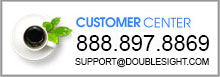Software Drivers for USB Monitors
There are two types of drivers. Display Driver & Touch Driver
- All USB Monitors require software drivers to function and share the same Display Software driver. (from Displaylink) www.displaylink.com
- Touch Version monitors require 1 additional software driver (touch driver) called “eGalaxTouch Drivers”. https://www.eeti.com/drivers.html
- You do not need additional eGalaxTouch Drivers " if your USB monitor does not have touch capability.
- ( Only these two models in our catalog has touch capatability * (10 UT and 12 UT) *.
- Customers in need to download the drivers or update the drivers should be guided to these websites.
Maximum Connections
- Up to 6 USB Monitors can be connected to a single PC (Windows) simultaneously.
- Up to 4 USB Monitors can be connected to a single Mac PC (Apple) simultaneously.
Tech Troubleshoot Guide
(1) (Problem) Connection and cabling issue
- If the customers who do not see the monitor powering on or PC recognizes the monitor but there is nothing displaying on the monitor. Usually the very first troubleshooting instructions we recommend is to update the software driver to see if problem goes away.
- If the driver update does not fix the problem, move on to hardware troubleshoot (below).
- Please use displaylink software link to update drivers for the USB Monitor when running into connectivity issues. Please use this link to find software for USB Monitors Software Link: www.displaylink.com
(Solution) Connection and cabling issue
- It is recommended that only the USB Cable that is included along with the monitor is used.
- For those users who want/need a longer length of cable and want to attach a USB Cable extension adapter or longer cable with similar features and look. Most of the time this will cause the signal to drop and the monitor will not light up.
- When the user requires longer length or needs more USB ports to connect the cables. We suggest to use “Powered USB Hub” in that case.
- (These can be found on online marketplaces such as Amazon)
- These are USB extension hubs which provide extra length and extra USB ports which come with the independent power supplies to assist power flow and prevent signals from dropping.
(2) (Problem) Touch Feature issue
- When touching the display with the finger, the mouse pointer should come right below the fingertip on the display. But sometimes Touch function works and responsive to the finger, but the mouse pointer is moving in correspondence to the finger in another display. This is a sign that a touch-calibration needs to be performed on the pc between the pc and the monitor to become synced.
(Solution) Touch Feature issue
- When installing the Touch Driver , ‘eGalaxTouch’ software can be installed.
- Please use this link to install or update touch drivers: https://www.eeti.com/drivers.html
- Initiate the software and follow the “USB Monitor Touch Calibration QIG”.
- Please see Touch Calibration Guide PDF Here : https://drive.google.com/file/d/13vBC0-V3x-2RzWIHcG_OjL0OTs2FsLjF/view?usp=sharing
- ‘eGalaxTouch’ company generally is good at keeping the software up to date with the latest PC operating systems, but they may be behind with drivers for the latest Mac OS versions.
(Alternative Solution)
Recommend the user to try connecting the USB monitor to a different computer (if available). This is to isolate the problem with the USB monitor itself. If the monitor works fine with a different computer, then the user has connection/compatibility issue(s) with the computer they are originally trying to connect with.
In this case, user should be instructed to contact the customer support of the PC they have.